VYOND TUTORIAL
VYOND
WHAT IS VYOND?
With Vyond, anyone can make media that moves. Built for professionals of all skill levels in all industries, Vyond lets you create dynamic videos for any audience.
Usefulness:
- Distributed workers and diversity challenge the enterprise: Vyond lets you create characters to fit any context. From specific jobs and workplaces to casual environments, Vyond gives you modern casual settings and whiteboard animations for hundreds of combinations to address your employees around the world.
- Your videos can be anywhere you want them to be: Create MP4s or animated GIFs in a click. Host them wherever you like or import them into other platforms like Storyline or Captivate.
- Your ROI from media and communications has to be clear: Vyond’s pricing and flexible plans allow more control and transparency over your communication costs — saving you money and time.
- Pro Media Without the Pro Budget: Don’t let tight timelines and small budgets stop you from making something moving. Vyond is easy to use and less expensive than traditional video production. We also provide a bevy of resources, training options, and an active customer community to help you along the way.
- Training and eLearning: From scenario-based training to microlearning, video is the best way to engage your learners in a truly captivating way. Vyond is compatible with the top learning management systems, making it easy to incorporate video into your existing content and significantly improve learning outcomes.
_ I have decided to use this tool because it is highly connected to the concept of e-learning, which teachers are using, applying or starting to learn how to work with it.
_ “E-learning refers to learning that takes place using technology, such as the internet, CD ROOMs and portable devices like mobile phones or MP3 players” (Gavin Dudeny and Nick Hockly, 2007:136)
_ In addition to this, this website is really useful in that it helps users create videos which enhance visual learners understanding and displays theory the form of a story and implies movement. It is interesting to create products and to interact and explore classmates’ creations.
_ “E-learning refers to learning that takes place using technology, such as the internet, CD ROOMs and portable devices like mobile phones or MP3 players” (Gavin Dudeny and Nick Hockly, 2007:136)
_ In addition to this, this website is really useful in that it helps users create videos which enhance visual learners understanding and displays theory the form of a story and implies movement. It is interesting to create products and to interact and explore classmates’ creations.
2) Now, you can create an account and log in or you can directly sign up using a Google account or your e-mail adress.

3) Now, click on “make a video”.

4) Then, choose the style you want for your video and click on “select style”. In this case we’ll create a Whiteboard animation.

5) Click on "Start quick tour" and you’ll see how the site itself guides you in the creation of your video.

6) You can choose the template you like the most and, besides, you can use as many as you want.

7) Once you’ve dediced your template, you can choose different topic-related templates. For instance, I’ve chosen Education and now I can choose different scenarios/situations and places within the school setting. Click on the one you’d like to work with.

8) Now you’re ready to start adding text, charts, images or more to your video.

9) Some useful buttons:


 BIBLIOGRAPHY:
BIBLIOGRAPHY:
_ Vyond, make media that moves. (n.d.). Retrieved from https://www.vyond.com/?_ga=2.110843776.425390415.1539740414-96602465.1536603279
_ Dudeney, G., & Hockly, N. (2007). How to teach English with technology. Harlow: Pearson/Longman.

3) Now, click on “make a video”.

4) Then, choose the style you want for your video and click on “select style”. In this case we’ll create a Whiteboard animation.

5) Click on "Start quick tour" and you’ll see how the site itself guides you in the creation of your video.

6) You can choose the template you like the most and, besides, you can use as many as you want.

7) Once you’ve dediced your template, you can choose different topic-related templates. For instance, I’ve chosen Education and now I can choose different scenarios/situations and places within the school setting. Click on the one you’d like to work with.

8) Now you’re ready to start adding text, charts, images or more to your video.

9) Some useful buttons:


 BIBLIOGRAPHY:
BIBLIOGRAPHY:_ Vyond, make media that moves. (n.d.). Retrieved from https://www.vyond.com/?_ga=2.110843776.425390415.1539740414-96602465.1536603279
_ Dudeney, G., & Hockly, N. (2007). How to teach English with technology. Harlow: Pearson/Longman.
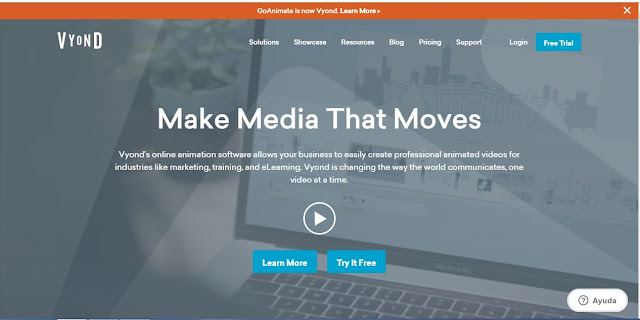


Comentarios
Publicar un comentario