Tutorial Glogster
Tutorial (https://edu.glogster.com)
Glogster in a cloud-based platform for creating presentations and interactive learning. A platform that allows users, mostly students and educator to combine text, images, video and audio to create an interactive, Web-based posters called glogs on a virtual canvas. Glogster facilitates the conveyance of social information in many different fields such as art, music, phoyography. Users also have access to a library of engaging educational content posters created by other students and educators worlwide. Glogster enables interactive and collaborative education plus digital literacy.
First, sts will access the website https://edu.glogster.com and theyh will find the options Log in ar Get Started.
Then, sts will be able to log in by using a google or facebook account. (Also with PRIVD)
Once in, sts will press the option "Create a new Glog".
Then, sts can choose to create a Glog in Blank or with different topics such as a Collage. Sts can use it in Landscape orientation or in Portrait orientation.
Then, sts choose the one they like most and they will be able to start designing the Glog.
At the top, we find the different options to modify the template and if we press the option "add", more options are displayed.
Then, if we press "Text", the following options will be displayed:
The same happens when we press the other options such as "video", "image", "graphics" and so forth. You can choose on of those options, add more content and make all the changes needed.
Then, we find the following buttons:
_ The first two buttons are used to undo or redo a change.
_ The third button is used to go to full screen.
_ Then, we find the button to go to preview mode.
_ And finally, the button to exit and save any changes.
When we are done, the following message pops up in order to save it and name it.
References:
Glogster (2017). Retrieved from: https://edu.glogster.com
Glogster (2018) Retrieved from: https://en.wikipedia.org/wiki/Glogster
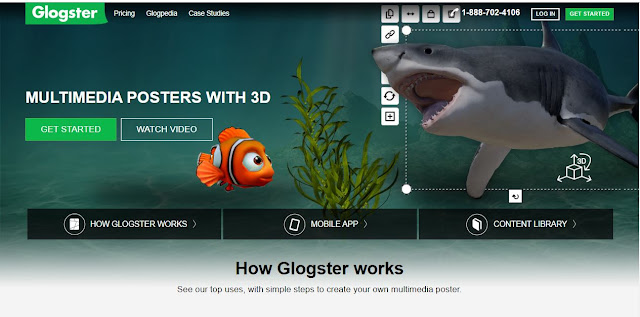










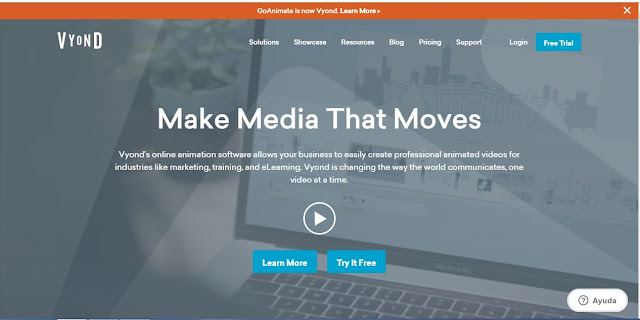
Comentarios
Publicar un comentario